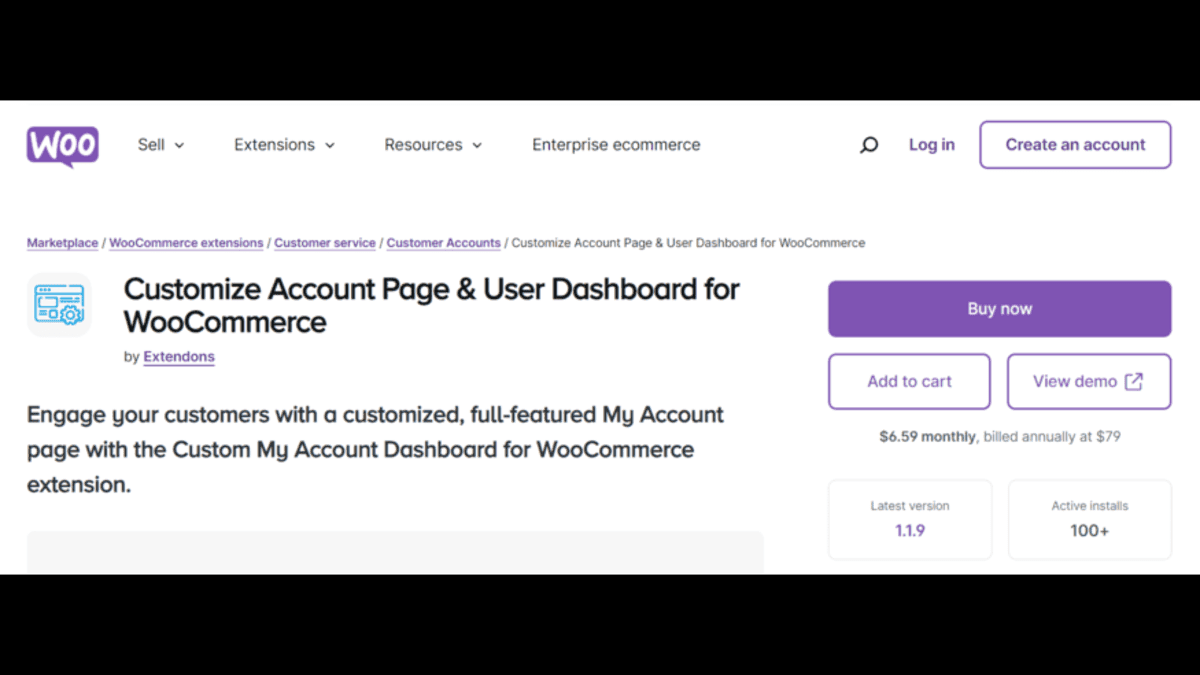Ever wondered why your customers don’t engage much with your WooCommerce store? It could be due to a lackluster WooCommerce My Account Page. This often-overlooked aspect of your store can be a powerful conversion tool if optimized correctly. Imagine turning your My Account page into a vibrant, user-friendly space that not only retains customers but also boosts sales. This article explores how you can revamp your WooCommerce dashboard for maximum engagement and better conversions.
Why Your WooCommerce My Account Page Matters
A well-designed My Account page enhances user experience, leading to better customer satisfaction and loyalty. This, in turn, improves your conversion rates because happy customers are more likely to return, make repeat purchases, and spread the word about your store. The default WooCommerce My Account page, however, is often too basic—lacking the personalization and functionality that keep users engaged.
By transforming your WooCommerce My Account page into a more intuitive and visually appealing space, you can significantly boost engagement. With tools like the WooCommerce My Account Dashboard plugin, customizing and optimizing this page is easier than ever.
Benefits of Customizing the WooCommerce My Account Page
Here are a few reasons why you should consider upgrading your My Account page:
1. Enhanced User Experience (UX)
Customization leads to a more user-friendly and intuitive experience. You can make navigation easier by adding custom menus, icons, and quick links to commonly used sections. This keeps customers on your site longer and makes them more likely to return.
2. Increased Engagement
A personalized My Account page gives users easy access to their order history, wishlists, reward points, and downloads. Displaying this information in an attractive format encourages users to explore your store more deeply.
3. Better Conversions
A customized WooCommerce My Account page can drive conversions by promoting special offers, linking to featured products, and providing a streamlined checkout experience. Clear access to downloads, orders, and other services also helps reduce friction in the purchasing process.
How to Customize Your WooCommerce My Account Page for Better Conversions
To transform your My Account page, you’ll need a tool that offers flexibility, such as the WooCommerce Dashboard plugin by Extendons. This plugin is designed to help you create a custom, visually appealing dashboard that goes beyond WooCommerce’s default settings.
Step-by-Step Guide to Customizing Your WooCommerce Dashboard
1. Use Prebuilt or Custom Templates
The WooCommerce My Account Dashboard plugin offers prebuilt templates that you can use to quickly set up a professional-looking dashboard. Alternatively, you can design a custom dashboard that aligns with your brand. With multiple layout options, you can place the account menu on the left or right and arrange the elements as you see fit.
2. Create Custom Endpoints
Endless customization possibilities exist when you create custom endpoints. These are sections of the My Account page where you can add new features like customer-specific information, special promotions, or loyalty rewards. The plugin allows you to set icons, colors, and titles for these endpoints, making it easier for customers to find the information they need.
3. Edit Default Endpoints
Don’t settle for WooCommerce’s default settings. The plugin allows you to edit existing endpoints, so you can change names, icons, and even add custom content to reflect your brand’s voice. This feature is crucial for stores that want to provide a unique shopping experience.
4. Display Important Customer Information Visually
Visual engagement is key. With the WooCommerce My Account Dashboard, you can display customer information like recent orders, downloads, and wishlists using visually appealing cards or tables. This makes it simple for users to find what they’re looking for at a glance.
5. Add Banners and Icons
Boost engagement by adding banners to your WooCommerce My Account page. Banners can highlight sales, new products, or important updates, leading to higher click-through rates. The plugin also allows for custom icons, giving you full control over the page’s aesthetic.
6. Assign User Roles to Endpoints
If your WooCommerce store caters to different customer types (e.g., wholesale vs. retail), you can create role-specific endpoints. This ensures that users only see the content that’s relevant to them, creating a more personalized experience.
Key Features of the WooCommerce My Account Dashboard Plugin by Extendons
When it comes to WooCommerce My Account page customization, Extendons offers a robust solution that’s easy to implement. Let’s dive deeper into some of the plugin’s key features:
Customizable Dashboards
Create a dashboard that matches your brand. With a variety of layouts and themes to choose from, you can customize everything from fonts and colors to icons and placements. Whether you want a minimalist look or a feature-rich interface, the choice is yours.
Flexible Endpoints Management
With this plugin, you can edit, delete, or create endpoints as needed. This feature is essential for stores that want to display custom information like loyalty rewards, special offers, or personalized recommendations.
Visual Enhancements
Use icons and avatars to make the dashboard more engaging. Customers can upload their own avatars, creating a sense of ownership over their accounts. The plugin also supports custom icons for each endpoint, which adds to the overall appeal.
Detailed Customer Information
Display essential details like order history, downloads, wishlists, and reward points in an organized way. Use tables or cards for a cleaner look, enabling customers to access their information without any hassle.
User Role Customization
Different user roles may require different information. The plugin allows you to assign custom dashboards based on user roles, ensuring that each customer type has a tailored experience.
Best Practices for Optimizing the WooCommerce My Account Page
Customization alone isn’t enough—you need to follow best practices to ensure your modifications lead to better conversions. Here are some tips:
1. Keep Navigation Simple
Ensure that the navigation on your My Account page is intuitive. Group related information under clear headings and use icons to make sections stand out. This reduces frustration and helps users find what they need quickly.
2. Use Visual Cues
Colors, icons, and images can guide customers through your My Account page. Use visual elements to highlight important information like order status, downloads, and wishlists. This not only makes the page visually appealing but also improves usability.
3. Focus on Mobile Responsiveness
Many customers will access their accounts from mobile devices. Make sure your WooCommerce My Account page is fully responsive, with elements that adjust seamlessly to different screen sizes. A mobile-friendly design can significantly improve conversions.
4. Add Personalization
Leverage the information you have about your customers to personalize their experience. Show tailored product recommendations, special offers, or loyalty points. Personalized content can lead to increased engagement and sales.
5. Highlight Key Actions
Make sure that the most important actions—like checking order status or managing downloads—are easy to access. Use large buttons, clear icons, and intuitive labels to guide users towards these actions.
Also, check out the useful insight about the woocommerce csv upload plugin to enhance your store’s shopping experience!
Frequently Asked Questions (FAQs)
1. What is the WooCommerce My Account Dashboard Plugin?
The WooCommerce My Account Dashboard plugin by Extendons is a tool that allows you to customize the default WooCommerce My Account page. It includes features like custom templates, editable endpoints, visual enhancements, and more.
2. How Can I Add Custom Endpoints?
You can add custom endpoints using the WooCommerce My Account Dashboard plugin. Simply navigate to the plugin settings, select “Create Custom Endpoint,” and input the necessary details like icon, name, and content.
3. Can I Change the Layout of My WooCommerce My Account Page?
Yes, the WooCommerce My Account Dashboard plugin provides multiple layout options. You can choose from prebuilt templates or create a custom layout to better suit your brand.
4. How Does Customization Affect Conversions?
A well-designed My Account page improves user experience, making customers more likely to engage with your site. Easy navigation, personalized content, and quick access to orders can all contribute to better conversion rates.
5. Is It Possible to Customize My Account Based on User Roles?
Absolutely! The WooCommerce My Account Dashboard plugin allows you to assign specific endpoints and dashboards based on user roles. This is perfect for stores that serve different customer segments.
Final Thoughts: Elevate Your WooCommerce Experience
Customizing your WooCommerce My Account page can lead to higher conversions, better customer retention, and a more engaging shopping experience. By using tools like the WooCommerce My Account Dashboard plugin by Extendons, you can turn a standard page into a powerful business asset. From prebuilt templates to role-based content, this plugin offers the flexibility you need to make a lasting impression on your customers.