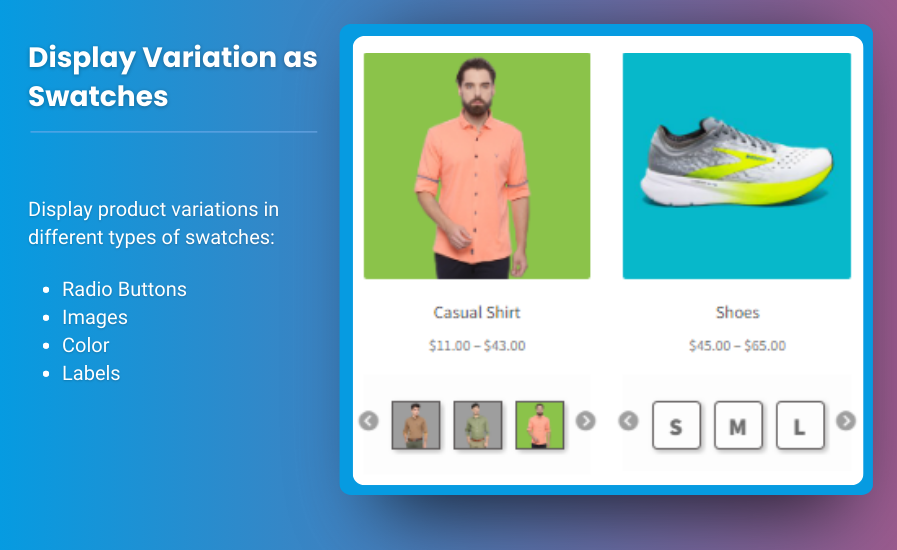As eCommerce continues to thrive, store owners are constantly looking for innovative ways to enhance their customers’ shopping experiences while increasing sales. One such strategy gaining popularity is offering custom product boxes. With WooCommerce mix and match functionality, store owners can allow customers to build their own product bundles and create a personalized shopping experience.
In this guide, we’ll walk you through the benefits of offering WooCommerce custom product boxes, the steps for setting up mix and match products in WooCommerce, and how to leverage this feature to boost your sales and improve user engagement. Along the way, we’ll answer some common questions and provide best practices to ensure your custom product boxes are set up to succeed.
What Are WooCommerce Custom Product Boxes?
WooCommerce custom product boxes allow customers to choose various products within a category or across different categories to create a personalized product box. This can be an effective way to provide more flexibility for customers, allowing them to select exactly what they want in a bundle, whether it’s a set of items, gift boxes, or subscription services.
WooCommerce mix and match is a product bundling feature that enables customers to choose specific items to build their box. For example, customers could select 3 different products to make a custom gift box or subscription box, adding a personal touch to their purchase.
Benefits of WooCommerce Custom Product Boxes
- Personalized Shopping Experience: Customers enjoy the ability to pick and choose their own items, making the experience more tailored to their preferences.
- Higher Average Order Value (AOV): By bundling products together, you can encourage customers to purchase more, increasing your AOV.
- Increased Sales: Offering mix and match bundles can appeal to a broader customer base, including those looking for curated sets or unique gift options.
- Subscription Opportunities: Custom product boxes are perfect for subscription-based businesses, where customers can regularly choose their own products for a subscription box.
How to Set Up WooCommerce Custom Product Boxes with Mix and Match
Now that you understand the benefits of WooCommerce custom product boxes and mix and match products, let’s dive into the setup process. We will walk you through the steps for creating a seamless experience for your customers.
Step 1: Install and Activate the Necessary Plugins
To offer mix and match functionality on your WooCommerce store, you need to use a plugin that enables product bundling. Some popular plugins for this include:
- WooCommerce Mix and Match Products: This plugin is designed specifically for creating custom product boxes. It allows customers to choose a set number of products to create their own mix and match bundle.
- Product Bundles by WooCommerce: This plugin allows for more comprehensive bundle setups but is less customizable than the Mix and Match option.
How to Install:
- Go to WordPress Dashboard > Plugins > Add New.
- Search for the plugin you want to use (e.g., WooCommerce Mix and Match Products).
- Click Install Now, then Activate the plugin.
After installation, the plugin will appear under WooCommerce > Settings, where you can adjust the settings for mix and match functionality.
Step 2: Create Product Categories for Your Custom Product Boxes
Before you start adding products to your WooCommerce custom product boxes, it’s essential to organize your products into categories. This will make it easier for customers to select from different product types.
- Go to Products > Categories in your WordPress dashboard.
- Add categories that fit the products you want to offer in your custom product boxes. For example, if you’re selling a beauty subscription box, categories might include Skincare, Makeup, and Haircare.
- Assign your products to the appropriate categories.
This helps you organize your inventory and ensures that your customers can easily navigate and build their custom product boxes.
Step 3: Configure the Mix and Match Settings
Once you’ve installed the plugin and created product categories, you can now configure the mix and match settings.
- Go to WooCommerce > Settings > Mix and Match.
- Configure the settings to your liking:
- Product Type: Choose whether you want to offer custom product boxes that can include products from multiple categories or only from a single category.
- Minimum and Maximum Items: Set the minimum and maximum number of items customers can choose for their custom box.
- Pricing: You can set a base price for the box or allow the price to vary based on the items customers select.
- Display Settings: Customize the layout, product options, and buttons for a better customer experience.
These settings allow you to create a mix and match experience that is customized to your store’s goals.
Step 4: Create Your Mix and Match Products
Now that your settings are configured, you can create mix and match products for your customers to choose from.
- Go to Products > Add New in your WordPress dashboard.
- Add the product title, description, and other relevant details.
- In the Product Data section, select Mix and Match as the product type.
- Under the Mix and Match Options tab, select the categories of products that customers can choose from (e.g., skincare, makeup, haircare).
- Set the Minimum and Maximum number of items a customer can choose.
- Add Price, Stock, and any other relevant details.
Repeat this process for each custom product box you want to create.
Step 5: Display the Custom Product Boxes on Your Store
Once your custom product boxes are created, it’s time to display them on your store. Here are some ways to make the custom product boxes more visible and engaging for customers:
- Product Page: Add a dedicated product page for each custom product box that explains how the mix and match system works and showcases the available options.
- Category Page: Display custom product boxes in their respective categories so customers can browse and select their own bundles.
- Promotions: Use banners, pop-ups, or other promotional techniques to advertise the custom product boxes on the homepage or throughout your site.
By showcasing these bundles prominently, you’ll entice customers to explore the mix and match option.
Best Practices for WooCommerce Custom Product Boxes
- Offer Discounts on Bundles: To increase the attractiveness of your custom product boxes, offer a discount when customers purchase the bundle. This can encourage them to select more items and increase their order size.
- Provide Customization Options: Let customers personalize the box further by adding custom messages or packaging options. This can appeal to customers looking for gifts or personalized subscription boxes.
- Use High-Quality Images: Showcase the products included in the mix and match boxes with high-quality images to help customers visualize their choices.
- Cross-Sell and Upsell: Use the WooCommerce cross-sell and upsell features to recommend related products that can be added to the custom boxes, increasing your average order value.
- Make Navigation Easy: Ensure that the mix and match process is simple and intuitive for users. Use clear instructions, and ensure that the product selection is easy to navigate.
FAQs
Q1: Can I use mix and match functionality for subscription services?
Yes, WooCommerce mix and match works perfectly for subscription boxes. You can allow customers to choose their own items each month, providing a personalized experience while boosting customer retention.
Q2: Will WooCommerce custom product boxes work with variable products (e.g., different sizes or colors)?
Yes, you can offer variable products within the custom product boxes. For example, a customer could choose a shirt in different colors or sizes as part of a bundle.
Q3: Can I limit the categories available in the mix and match bundles?
Yes, when setting up the mix and match product, you can limit the available categories or product types that customers can choose from, giving you full control over the selection process.
Q4: How do I track inventory for custom product boxes?
Inventory is tracked based on the individual products that make up the custom product box. When a customer purchases a box, WooCommerce will update the stock levels for the individual items included in the bundle.
Conclusion
Offering WooCommerce custom product boxes with mix and match functionality can significantly boost your sales by providing customers with a personalized shopping experience. By following the steps outlined in this guide, you can easily set up custom product boxes on your WooCommerce store and increase engagement. Whether you’re selling gift boxes, subscription services, or simply providing flexibility for customers to choose their own products, this feature will make your online store stand out.
By offering a mix and match shopping experience, you not only enhance customer satisfaction but also increase your average order value and create opportunities for upselling and cross-selling. Follow best practices and ensure a smooth, user-friendly setup to fully reap the benefits of WooCommerce custom product boxes.